您现在的位置是:网站首页> 硬件
Arduino 键盘消息 Arduino模拟为键盘
- 硬件
- 2021-04-15
- 861人已阅读
摘要
在此示例中,当按下按钮时,文本字符串作为键盘输入发送到计算机。字符串报告按钮被按下的次数。一旦你完成了Leonardo版的程序化和接线,打开你最喜欢的文本编辑器来查看结果。
警告 - 当你使用 Keyboard.print()命令时,Arduino将接管你的计算机键盘。为确保在使用此功能运行草图时不会失去对计算机的控制,请在调用 Keyboard.print()之前设置可靠的控制系统。这个草图包括一个按钮来切换键盘,以便它只在按下按钮后运行。
必需的组件
你将需要以下组件:
- 1 × Breadboard 面包板
- 1 × Arduino Leonardo, Micro, 或Due板
- 1 × 瞬时按钮
- 1 × 10k欧姆电阻
程序
按照电路图连接面包板上的组件,如下图所示。
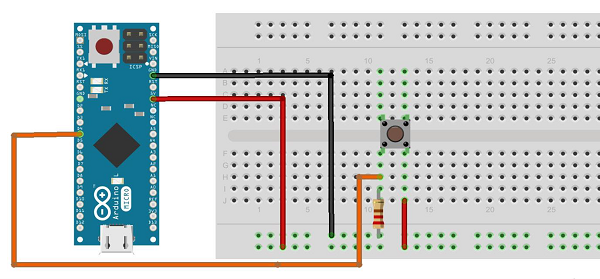
草图
在计算机上打开Arduino IDE软件。使用Arduino语言进行编码控制你的电路。通过单击“New”打开一个新的草图文件。
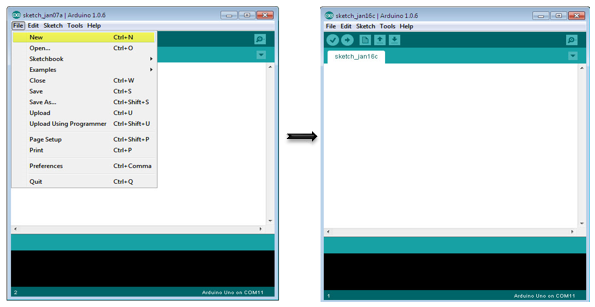
Arduino代码
/*
Keyboard Message test For the Arduino Leonardo and Micro,
Sends a text string when a button is pressed.
The circuit:
* pushbutton attached from pin 4 to +5V
* 10-kilohm resistor attached from pin 4 to ground
*/
#include "Keyboard.h"
const int buttonPin = 4; // input pin for pushbutton
int previousButtonState = HIGH; // for checking the state of a pushButton
int counter = 0; // button push counter
void setup() {
pinMode(buttonPin, INPUT); // make the pushButton pin an input:
Keyboard.begin(); // initialize control over the keyboard:
}
void loop() {
int buttonState = digitalRead(buttonPin); // read the pushbutton:
if ((buttonState != previousButtonState)&& (buttonState == HIGH)) // and it's currently pressed: {
// increment the button counter
counter++;
// type out a message
Keyboard.print("You pressed the button ");
Keyboard.print(counter);
Keyboard.println(" times.");
}
// save the current button state for comparison next time:
previousButtonState = buttonState;
}代码说明
将按钮的一个端子连接到Arduino上的引脚4。将另一个引脚连接到5V。使用电阻作为下拉电阻,通过将其从引脚4接地来提供接地参考。
一旦你程序化了电路板,拔下USB电缆,打开一个文本编辑器并将文本光标放在打字区域。再次通过USB将电路板连接到计算机,然后按按钮在文档中写入。
结果
通过使用任意文本编辑器,将显示通过Arduino发送的文本。
上一篇:物联网硬件公司
相关文章
- USART HMI智能串口液晶屏2.2/2.4/3.5/4.3/5/7/10.1寸显示模块
- 工控组态触摸屏HMI
- 投屏协议有DLNA协议,airplay推送协议,lelink协议(包括以上两者)。
- GA12-N20减速马达 智能小车3V6V12V微型直流齿轮减速电机低速电机
- 无人机通讯模块
- PNP和NPN三极管区别
- 4G rtu cat1模块GPS北斗定位模块工业级
- 3a大功率UPS18650锂电池升压充电5V12V边充边放UPS不间断电源模块
- Arduino学习心得利用Timer0/1/2的CTC Mode进行准确定时
- Arduino Mega2560 作为烧录器烧写Mega2560的bootloader